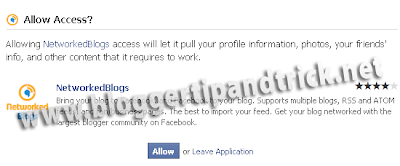This is my first gallery style blogger template for you.This will provide good blogging interface for bloggers.This blogger template specially for gallery templates lovers.This template is free to use,but don't remove footer credits.Use this template and leave a comment if you have any problem about this template.

Template name : LK Gallery Premium
Release date : 03-29-2010
Coder/Designer Name(s) : Lasantha Bandara
Coder/Designer URL(s) : http://www.premiumbloggertemplates.com/
|
Template FeaturesColumn: 3 Columns
2 Navigation Bar
1 Featured content slider
125*125 Banner Ads Section
468*60 Header Ads banner
468*60 Header Logo with the PSD file.
1 CSS Search Box
3 Column Footer section
Social Bookmarking Buttons/Badges(Twitter,Digg,StumbleUpon,Facebook) installed
SEO friendly blogger title hack installed
Meta tags installed
Top Bar with Subscribe buttons and Display Day,Month,Year
Template CustomizationConfigure Meta tagsLogin to your blogger dashboard--> layout- -> Edit HTML.Now Scroll down to where you see below codes :
Replace DESCRIPTION HERE,KEYWORDS HERE,AUTHOR NAME HERE as below.
DESCRIPTION HERE:Write your blog description
KEYWORDS HERE:Write the keywords of your blog separated by comma.
AUTHOR NAME HERE:Write the author's name(Your name)
Configure First and Second Navigation BarLogin to your blogger dashboard--> layout- -> Edit HTML.Now Scroll down to where you see below code :
Link-Name-X
Now
Replace Your-Link-Here,Link-Title,Link-Name-X with your details.
Configure Header logoLogin to your blogger dashboard--> layout- -> Edit HTML.Now Scroll down to where you see below code :
https://blogger.googleusercontent.com/img/b/R29vZ2xl/AVvXsEgup4GHncVUPpg1wTrKxTtd-R3NbXrtx63fEPrXJ7A9KIfnhyhciPGw4DeQ8zq2-uSHULODFSsI2-jW7pmx7PFNRcrRNzMrza6cjCDFGGptCX-RKjX3u0-ToU3zFNYZ2obXWE0jUCnRr91E/+Gallery+theme.png
Now
replace it with your logo address/url.
Configure Featured Content SliderLogin to your blogger dashboard--> layout- -> Edit HTML.Now Scroll down to where you see below code :
James Cameron's epic motion picture, Avatar - in cinemas December 18th worldwide. In the epic action adventure AVATAR, James Cameron, the director of "Titanic," takes us to a spectacular new world beyond our imagination. On the distant moon Pandora, a reluctant hero embarks on a journey of redemption and discovery as he leads a heroic battle to save a civilization. [...]

The film briefly references Mayanism, the Mesoamerican Long Count calendar, and the 2012 phenomenon in its portrayal of cataclysmic events unfolding in the year 2012. Because of solar flare bombardment the Earth's core begins heating up at an unprecedented rate, eventually causing crustal displacement. This results in an onslaught of Doomsday event scenarios plunging [...]

The film briefly references Mayanism, the Mesoamerican Long Count calendar, and the 2012 phenomenon in its portrayal of cataclysmic events unfolding in the year 2012. Because of solar flare bombardment the Earth's core begins heating up at an unprecedented rate, eventually causing crustal displacement. This results in an onslaught of Doomsday event scenarios plungingThe novel's main character is Robert Neville, apparently the sole survivor of a pandemic the symptoms of which resemble vampirism. The author details Neville's [...]

Transformers is a 2007 live-action-thriller film adaptation of the Transformers franchise, directed by Michael Bay and written by John Rogers, Roberto Orci and Alex Kurtzman. It stars Shia LaBeouf as Sam Witwicky, a teenager involved in a war between the heroic Autobots and the evil Decepticons, two factions of alien robots who can disguise themselves by transforming into everyday machinery. The Decepticons desire control of the All Spark, the object that created their robotic race, with the intention of using it to build [...]

Max Payne is a BAFTA award winning[1] third-person shooter video game developed by Finnish Remedy Entertainment, produced by 3D Realms and published by Gathering of Developers in July 2001 for Windows. Ports later in the year for the Xbox, PlayStation 2 and the GameBoy Advance were published by Rockstar Games. A Macintosh port was published in July 2002 by MacSoft in[...]

Now you can replace this content with your content.
More Details :http://www.bloggertipandtrick.net/2010/01/featured-post-content-slider-blogger.htmlConfigure 125*125 Ad BannersFind below code in your template.
Now replace Images Address and Links with your content.
Configure 468*60 Header Ad BannerFind below code in your template.

Now
replace the code
between and
with your ad banner code/Google adsense code.
Important !!!:Do not remove Footer Credits.