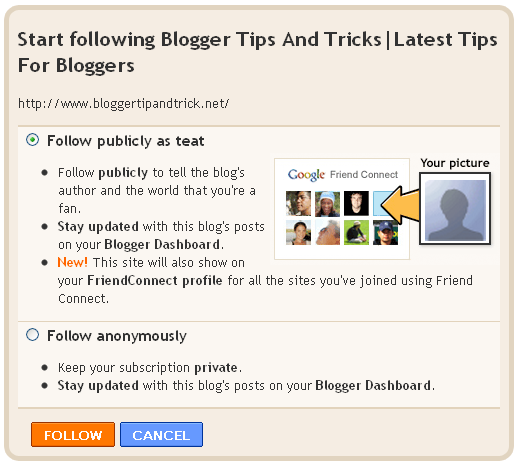This tutorial explains to you how to add Topsy Retweet Counter Buttons in below header of your every blog post.There are 2 sizes of this Topsy Retweet Counter Button.You can add any button you like.Follow the steps below to do it:
1.Log in to your dashboard--> layout- -> Edit HTML
2.Click on "Expand Widget Templates"
3.Scroll down to where you see this:
4.Now copy below code and paste it just after the above line.
For Large Button:

For Small Button:

Important : Replace TWITTER-USERNAME with your Twitter username.
5.Now save your template and you are done.