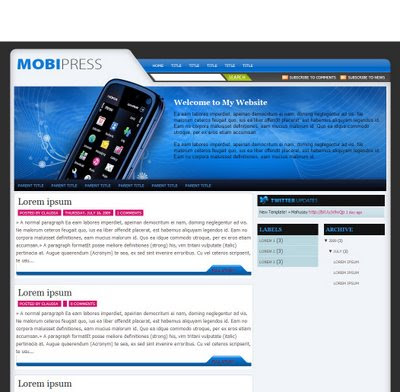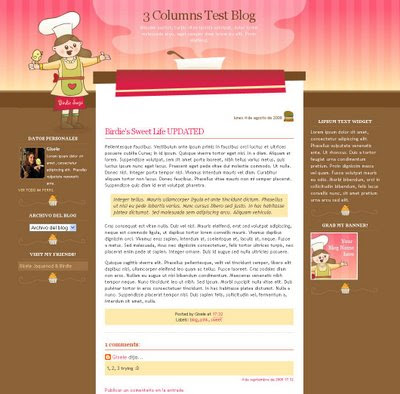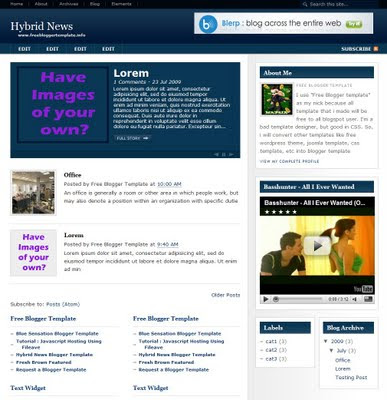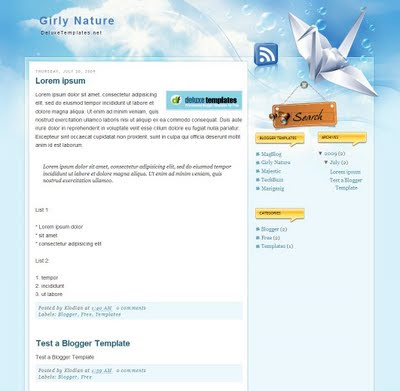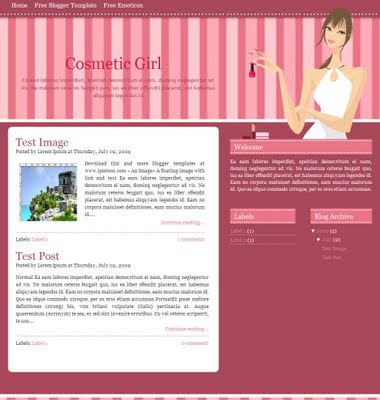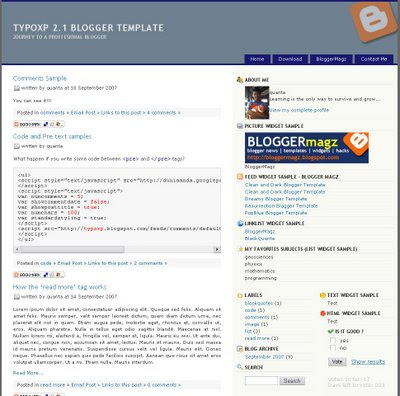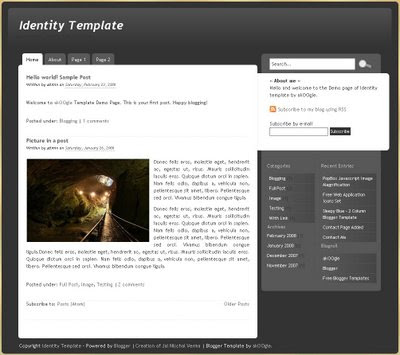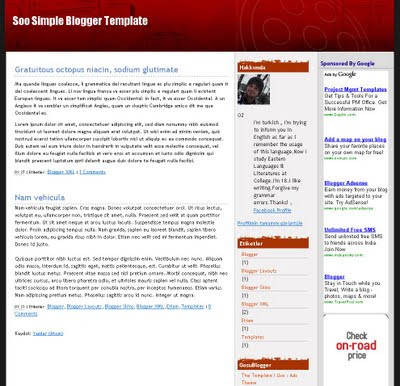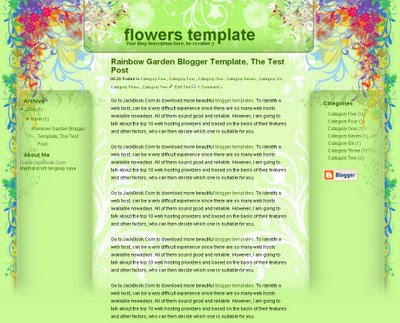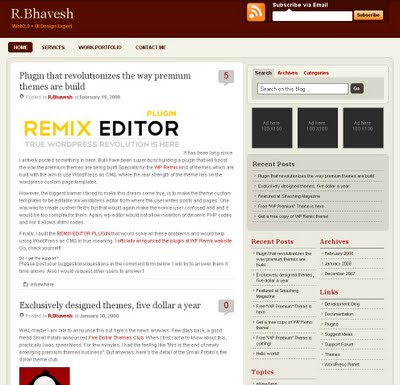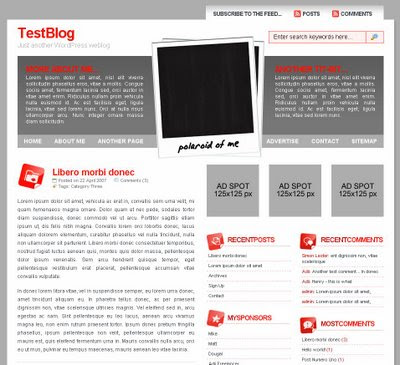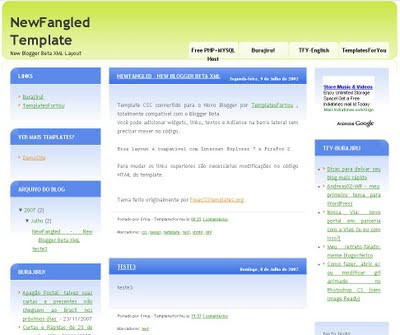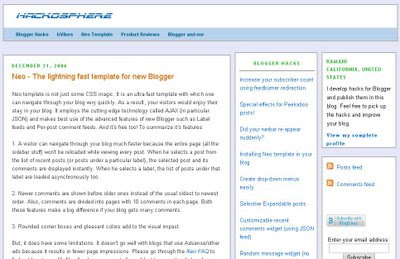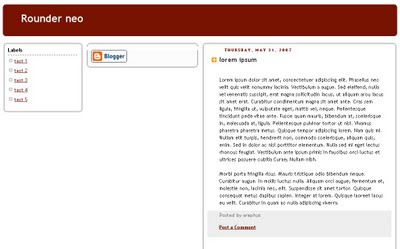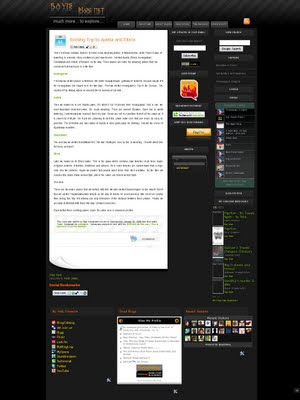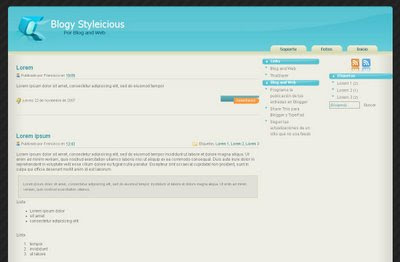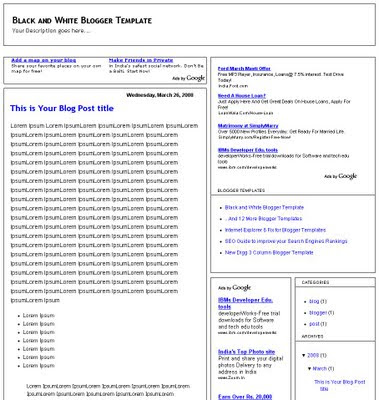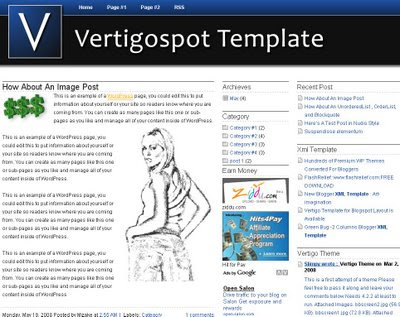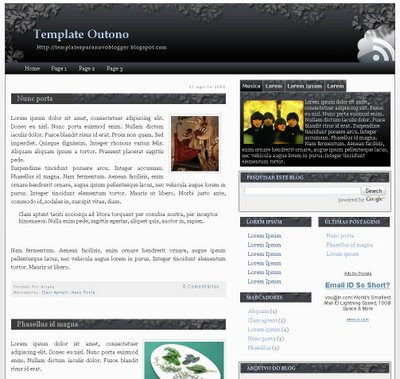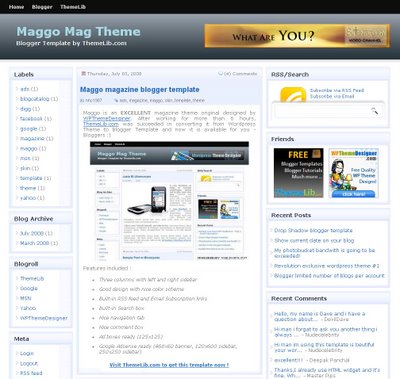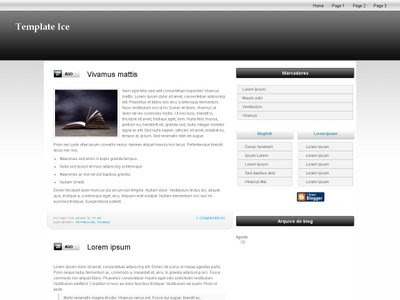How to add boxes for text in blog post?
| A | B |
| C | D |
Here's the example of the code used to create a table with 2 rows and 2 columns.
|
As you can see,
While in between
You can have as many
Once you are done with a particular row, you can start another row my using
You can also modify the values of table align, border, cell padding and cell spacing. Changing the values will show different table styles. Try it out.
For the width, you can either use the pixel value (example "400") or the percentage (example "90%") to suite your preference.
Here's an example of another table with these values:
And you might also want the values to be in the center. So just add
Feel free to try it. Enjoy!

Template name : Darkworld Blogger Template
Type : New Blogger Template (XML),2 Column, Right Sidebar, 1 Sidebar, Top Navigation Bar,Search Box
Demo|Download
How To Add this template to your blog.
1. Download your Blogger template to your computer. If the template is contained in a zip file, ensure you have extracted the XML template.
2. Log in to your Blogger dashboard and go to Template> Edit HTML
3. Ensure you back up your old template in case you decide to use it again. To do this, click on the "download full template" link and save the file to your hard drive.
4. Look for the section near the top where you can browse for your XML template:
5. Enter the location of your template and press "upload".
6. The HTML of your new template will now appear in the box below. You can preview your template or simply save to start using it!
7. You are done !!!

Template name : Art Imagination
Type : New Blogger Template (XML),3 Column, 2 Sidebar, Right Sidebar
Demo|Download
Follow these simple steps to add this template to your blog :
1. Sign into your Blogger's dashboard, choose the blog's "layout" .
2. Under "Layout" tab, choose the "Edit HTML" option.
3. You might need to backup the template before you upload it, click "download full template" to save the template file into the computer.
4. You can see the word "Upload a template from a file on your hard drive.", choose the "(template name).xml" file and upload it.
5. You are done !!!
How To Add a Calender to Blogger|Blogspot
Posted by Funniest Pictures at 05:36 Labels: gadget, widget1.Login to blogger dashboard-->Layout > Page Elements
2.Click on 'Add a Gadget'.
3.Select 'HTML/Javascript' and add the code given below and click save.
Now you are done.
source
How To Add JavaScript Popup Boxes to Blogger
Posted by Funniest Pictures at 21:14 Labels: java scriptUse below codes to add Popup Boxes to your blog post or as a page element.
Alert Box
Code:
Show alert box"/>
Result:
Confirm Box
Code:
Show confirm box"/>
Result:
Prompt Box
Code:
Show prompt box"/>
Result:
How To Add jQuery Related Posts Widget for Blogger
Posted by Funniest Pictures at 20:47 Labels: google, java script, jquery, post, widget1.Login to your blogger dashboard--> layout- -> Edit HTML
2.Click on "Expand Widget Templates"
3.Scroll down to where you see
4.Copy below code and paste it just after the
5.Click on "Save Templates" and now you are done.It will look like this.

Note : If you can, host jquery.min.js and related-posts-widget-1.0.js files yourself.
How To Change Wordpress Permalink Structure For Better SEO
Posted by Funniest Pictures at 23:48 Labels: seo, wordpressBy default WordPress uses URLs containg a question mark and numbers for your permalinks and archives such as “http://yoursite.com?p=123". In order to increase keyword density of your site for better SEO, You must change that setting to a custom permalink structure.
In your WordPress admin area, click “Options” and then click “Permalinks”.
Select “custom” in the Customize Permalink Structure area and in the box next to “custom” enter this:
/%category%/%postname%
This will create URLs for your permalinks and archives that would look like this:
http://yoursite.com/yourcategory/title-of-your-post
Click “Update Permalink Structure” to save above setting.
Now you are done.
Template name : Wooden Fence
Type : New Blogger Template (XML),Beautiful Header,Nice Template,3 Column, 2 Sidebar, Right Sidebar
Demo|Download
How To Add this template to your blog?
1.Download a blogger template to your computer. Unzip the zip file, if the template is contained in a zip file.
2.Login to your blogger account.
3.Go to layout > Edit HTML.
4.Click on "Download Full Template" and save it to your computer.
5.Use upload section, browse your computer and Select the location of your new template. (the one you want to upload)
6.When your template has been uploaded, Just previews your template and start using it.
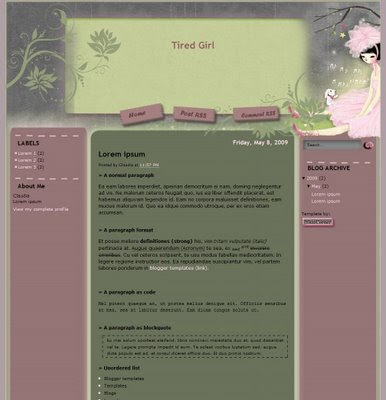
Template name : Tired Girl
Type : New Blogger Template (XML),3 Column, 2 Sidebar, Right Sidebar, Left Sidebar, Top Navigation Bar,Search Box
Demo|Download
Follow this steps to add this template to your blog.
1.Log in to your Blogger’s dashboard, then go to LAYOUT -> EDIT HTML
2.It’s best that your backup your old template (just in case any thing goes wrong), by clicking on the “DOWNLOAD FULL TEMPLATE” link and then save the file to your hard disk drive.
3.Once you have created a back up, upload the new template by clicking the ‘Choose File’ button. Select the file’s source and click ‘UPLOAD’.
4.After the upload is complete , you can either which to preview your template or click on the ‘SAVE TEMPLATE’ button to start using it.
Template name : Showcase
Type : New Blogger Template (XML),3 Column, 1 Sidebar, Right Sidebar, Top Navigation Bar,Feed Button
Demo|Download
Follow this steps to add this template to your blog.
1.Login to your Blogger account.
2.In the "Dashboard",choose the "Layout" of the blog for which you are going to change the Blogger Template.
3.Go to "Edit HTML"
4.First of all please Download Full Template.This is to back up your present template.If the new template that you are going to upload makes/gets into some errors or if you make more complex errors in that,then you will loose everthing.So make sure that you back up your template.
After downloading your present template,you can "Browse" your new template and the "Upload" it.
5.The HTML of your new template will now appear in the box below. You can preview your template or simply save to start using it!
Template name : Mobipress
Type : Premium blogger template, 3 Column, 2 Sidebar, Right Sidebar, Top Navigation Bar,Search Box,Feed Buttons,Auto Read More Feature,Twitter Updates,Nice Blue Header
Demo|Download
How To Add this template to your blog.
1. Download your Blogger template to your computer. If the template is contained in a zip file, ensure you have extracted the XML template.
2. Log in to your Blogger dashboard and go to Template> Edit HTML
3. Ensure you back up your old template in case you decide to use it again. To do this, click on the "download full template" link and save the file to your hard drive.
4. Look for the section near the top where you can browse for your XML template:
5. Enter the location of your template and press "upload".
6. The HTML of your new template will now appear in the box below. You can preview your template or simply save to start using it!
7. You are done !!!
Template name : Milano
Type : Premium blogger template, 3 Column, 2 Sidebar, Right Sidebar,Top Navigation Bar,Search Box,Tab View Widget,Featured Post Content Slider,336*280 Ads Section,Beautiful Header,Auto Read More Feature,Featured Video Section
Demo|Download
Follow these simple steps to add this template to your blog :
1. Sign into your Blogger's dashboard, choose the blog's "layout" .
2. Under "Layout" tab, choose the "Edit HTML" option.
3. You might need to backup the template before you upload it, click "download full template template" to save the template file into the computer.
4. You can see the word "Upload a template from a file on your hard drive.", choose the "(template name).xml" and upload it.
5. Find an image hosting site such as Photobucket to upload images contained in "Images_please upload first!" folder.
6. Go to "Edit HTML" again, find the "IMAGE-LINK-HERE/(image name).jpg" and change with the URL of your hosted image.
7. Find a JavaScript hosting site such as FileAve (http://www.fileave.com) to upload JavaScript contained in "JavaScript" folder.
8. Go to "Edit HTML" once again, find the "JAVASCRIPT-LINK-HERE/(javascript name).js" and replace with the URL of your hosted Javascript.
9. Now you are done !!!!
Template name : Meet the Chef
Type : New Blogger Template (XML),3 Column, 2 Sidebar, Right Sidebar, Left Sidebar
Demo|Download
How To Add this template to your blog.
1.After download the Zip File, you must extract it with software extractor such as Winzip software or other software.
2.Now Log in to your dashboard--> layout- -> Edit HTML
3. Click on "choose" and upload your xml file.That's it.
Note : Before Upload your new template,Don't forget to backup your old template and your widgets.
Template name : Magasin Uno
Type : Premium blogger template, 3 Column, 2 Sidebar, Right Sidebar,Top Navigation Bar, 728*15 top header Link Ad section Search Box,Header Banner(468*60),Feed Button,Twitter Button,Featured Post Content Slider,125*125 Ads Section,Smart Header,Auto Read More Feature with Thumbnails
Demo|Download
Follow this steps to add this template to your blog :
1. Sign into your Blogger's dashboard, choose the blog's "layout" .
2. Under "Layout" tab, choose the "Edit HTML" option.
3. You might need to backup the template before you upload it, click "download full template template" to save the template file into the computer.
4. You can see the word "Upload a template from a file on your hard drive.", choose the "(template name).xml" and upload it.
5. Find the Picasa.com to upload images contained in "Images_please upload first!" folder.
6. Go to "Edit HTML" again, find the "YOUR-LINK-HERE/(image name).jpg" and change with the URL of your hosted image.
7. Find a JavaScript hosting site such as HotLinkFiles.com to upload JavaScripts contained in "JavaScript_please upload first!" folder.
8. Go to "Edit HTML" once again, find the 'JAVASCRIPT-LINK-HERE/(js name).js' and replace with the URL of your hosted Javascript.
9. You are done !!!!
Template name : Letter Frame
Type : New Blogger Template (XML),3 Column, 2 Sidebar, Right Sidebar, Beautiful Header
Demo|Download
Follow these simple steps to add this template to your blog :
1. Sign into your Blogger's dashboard, choose the blog's "layout" .
2. Under "Layout" tab, choose the "Edit HTML" option.
3. You might need to backup the template before you upload it, click "download full template" to save the template file into the computer.
4. You can see the word "Upload a template from a file on your hard drive.", choose the "(template name).xml" file and upload it.
5. You are done !!!
Template name : Isabela
Type : New Blogger Template (XML),Top Navigation Bar,Search Box,About me Section,Nice Header,3 Column, 2 Sidebar, Left Sidebar, Right Sidebar
Demo|Download
Template Installation
1.First Sign In to Blogger
2.Go to LAYOUT -- Edit HTML
3.If You need to back up your old templates, please do the back up first.
4.Upload The XML Files.
5.Click the Upload button.
6.Save your template.
Template name : Hybrid News
Type : New Blogger Template (XML),2 Top Navigation Bar,Header Banner(468*60),Feed Button,Featured Post Content Slider,About me Section,Auto Read More Feature with Thumbnails,Featured Video,Premium Template, 3 Column, 2 Sidebar, Right Sidebar
Demo|Download
Template Installation
1.First download the template and unzip the file.
2.Now, sign in to Blogger dashboard and click on the layout.
3.Here is the important step, after uploading any new Blogger template, all of the previous widgets like your google adsense ads,text,profile,poll,etc etc will be lost.
So, to avoid this to happen, in this step click on 'edit' on all the widgets and copy the codes into notepad,etc.
4.Now click on the 'Edit html' tab
5.First of all please Download Full Template.This is to back up your present template.If the new template that you are going to upload makes/gets into some errors or if you make more complex errors in that,then you will loose everthing.So make sure that you back up your template.
6.Just below that,there's an option of uploading new template.So, use the Browse button and upload the downloaded xml file.
7.Now, a message appear saying that your widgets are about to be deleted.Click on the Confirm & Save (no problem doing this because we already copied the widget codes in Step 3).
8.Now click on "confirm and save".Now you successfully installed the template.
8.Click on the 'Page elements' page now and add the codes that you copied in step3 using the 'Add a Page Element' option.
Template name : Girly Nature
Type : New Blogger Template (XML),3 Column, 2 Sidebar, Right Sidebar, Feed Button, Beautiful Template
Demo|Download
How To Add this template to your blog?
1.Download a blogger template to your computer. Unzip the zip file, if the template is contained in a zip file.
2.Login to your blogger account.
3.Go to layout > Edit HTML.
4.Click on "Download Full Template" and save it to your computer.
5.Use upload section, browse your computer and Select the location of your new template. (the one you want to upload)
6.When your template has been uploaded, Just previews your template and start using it.
Template name : Girly Magazine
Type : New Blogger Template (XML),Premium Template, 3 Column, 2 Sidebar, Right Sidebar, 2 Top Navigation Bar,Search Box, Feed Buttons, Twitter Follow Me Button, 125*125 Ads Section, Auto Read More Feature with Thumbnails, Beautiful Header
Demo|Download
Follow this steps to add this template to your blog.
1.Log in to your Blogger’s dashboard, then go to LAYOUT -> EDIT HTML
2.It’s best that your backup your old template (just in case any thing goes wrong), by clicking on the “DOWNLOAD FULL TEMPLATE” link and then save the file to your hard disk drive.
3.Once you have created a back up, upload the new template by clicking the ‘Choose File’ button. Select the file’s source and click ‘UPLOAD’.
4.After the upload is complete , you can either which to preview your template or click on the ‘SAVE TEMPLATE’ button to start using it.
Template name : Excellence
Type : New Blogger Template (XML),Top Navigation Bar,Search Box,Feed Button,125*125 Ads Section,Multi Tab View Widget,About the Author Section,Beautiful Header,Premium Template, 3 Column, 2 Sidebar, Right Sidebar
Demo|Download
Follow this steps to add this template to your blog.
1.Login to your Blogger account.
2.In the "Dashboard",choose the "Layout" of the blog for which you are going to change the Blogger Template.
3.Go to "Edit HTML"
4.First of all please Download Full Template.This is to back up your present template.If the new template that you are going to upload makes/gets into some errors or if you make more complex errors in that,then you will loose everthing.So make sure that you back up your template.
After downloading your present template,you can "Browse" your new template and the "Upload" it.
5.The HTML of your new template will now appear in the box below. You can preview your template or simply save to start using it!
Template name : Cosmetic Girl
Type : New Blogger Template (XML), Top Navigation Bar,Pink and White Colour Template, Nice Header, 3 Column, 2 Sidebar, Right Sidebar
Demo|Download
How To Add this template to your blog.
1.After download the Zip File, you must extract it with software extractor such as Winzip software or other software.
2.Now Log in to your dashboard--> layout- -> Edit HTML
3. Click on "choose" and upload your xml file.That's it.
Note : Before Upload your new template,Don't forget to backup your old template and your widgets.
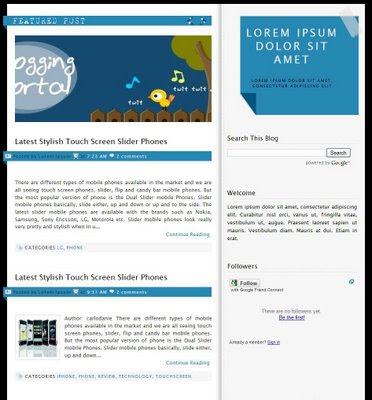
Template name : Blue Glide
Type : XML Template,3 Column, 2 Sidebar, Right Sidebar, Search Box, 336*280 Ads Section
Demo|Download
Follow these simple steps to add this template to your blog :
1. Sign into your Blogger's dashboard, choose the blog's "layout" .
2. Under "Layout" tab, choose the "Edit HTML" option.
3. You might need to backup the template before you upload it, click "download full template" to save the template file into the computer.
4. You can see the word "Upload a template from a file on your hard drive.", choose the "(template name).xml" file and upload it.
5. You are done !!!
This tutorial will explain to you how to embed flash files into your blogger blog.
Do you like to embed flash files into your blogger blog?Then use code below to embed a flash file to blogger,blogspot blog or any other website.
" quality="high" allowscriptaccess="always" type="application/x-shockwave-flash" pluginspage="http://www.macromedia.com/go/getflashplayer" align="middle" height="100" width="400">
Note: Remember to replace http://keerthiset2.110mb.com/bloggertips.swf with your real flash swf link.
Template name : Typo XP 2.1
Type : New Blogger Template (XML),3 Column, 2 Sidebar, Right Sidebar, Top Navigation Bar,About Me Section
Demo|Download
Template Installation
1.First download the template and unzip the file.
2.Now, sign in to Blogger dashboard and click on the layout.
3.Here is the important step, after uploading any new Blogger template, all of the previous widgets like your google adsense ads,text,profile,poll,etc etc will be lost.
So, to avoid this to happen, in this step click on 'edit' on all the widgets and copy the codes into notepad,etc.
4.Now click on the 'Edit html' tab
5.First of all please Download Full Template.This is to back up your present template.If the new template that you are going to upload makes/gets into some errors or if you make more complex errors in that,then you will loose everthing.So make sure that you back up your template.
6.Just below that,there's an option of uploading new template.So, use the Browse button and upload the downloaded xml file.
7.Now, a message appear saying that your widgets are about to be deleted.Click on the Confirm & Save (no problem doing this because we already copied the widget codes in Step 3).
8.Now click on "confirm and save".Now you successfully installed the template.
8.Click on the 'Page elements' page now and add the codes that you copied in step3 using the 'Add a Page Element' option.
Template name : The Ocean Dancer
Type : New Blogger Template (XML), Top Navigation Bar,Search Box,125*125 Ads Section,Beautiful Header, 3 Column, 2 Sidebar, Right Sidebar
Demo|Download
Template Installation
1.First Sign In to Blogger
2.Go to LAYOUT -- Edit HTML
3.If You need to back up your old templates, please do the back up first.
4.Upload The XML Files.
5.Click the Upload button.
6.Save your template.
Template name : The Identity
Type : New Blogger Template (XML),3 Column, 2 Sidebar, Right Sidebar, Top Navigation Bar,Search Box,Email Subscription Box,Feed Button,Black and White
Demo|Download
How To Add this template to your blog?
1.Download a blogger template to your computer. Unzip the zip file, if the template is contained in a zip file.
2.Login to your blogger account.
3.Go to layout > Edit HTML.
4.Click on "Download Full Template" and save it to your computer.
5.Use upload section, browse your computer and Select the location of your new template. (the one you want to upload)
6.When your template has been uploaded, Just previews your template and start using it.

Template name : Super Custom
Type : New Blogger Template (XML),3 Column, 2 Sidebar, Right Sidebar, Top Navigation Bar,Search Box, Dark Sidebar
Demo|Download
Follow this steps to add this template to your blog.
1.Log in to your Blogger’s dashboard, then go to LAYOUT -> EDIT HTML
2.It’s best that your backup your old template (just in case any thing goes wrong), by clicking on the “DOWNLOAD FULL TEMPLATE” link and then save the file to your hard disk drive.
3.Once you have created a back up, upload the new template by clicking the ‘Choose File’ button. Select the file’s source and click ‘UPLOAD’.
4.After the upload is complete , you can either which to preview your template or click on the ‘SAVE TEMPLATE’ button to start using it.
Templates names : SoSuechtig Templates
Type : New Blogger Template (XML),3 Column, 2 Sidebar, Right Sidebar
Downloads
SoSuechtig Blue Blogger Template
SoSuechtig Black Blogger Template
SoSuechtig Orange Blogger Template
SoSuechtig Cat Blogger Templates (All 3 in One File)
Follow this steps to add this template to your blog.
1.Login to your Blogger account.
2.In the "Dashboard",choose the "Layout" of the blog for which you are going to change the Blogger Template.
3.Go to "Edit HTML"
4.First of all please Download Full Template.This is to back up your present template.If the new template that you are going to upload makes/gets into some errors or if you make more complex errors in that,then you will loose everthing.So make sure that you back up your template.
After downloading your present template,you can "Browse" your new template and the "Upload" it.
5.The HTML of your new template will now appear in the box below. You can preview your template or simply save to start using it!
Template name : Soo Simple
Type : New Blogger Template (XML), Red Colour Header, 3 Column, 2 Sidebar, Right Sidebar
Demo|Download
How To Add this template to your blog.
1. Download your Blogger template to your computer. If the template is contained in a zip file, ensure you have extracted the XML template.
2. Log in to your Blogger dashboard and go to Template> Edit HTML
3. Ensure you back up your old template in case you decide to use it again. To do this, click on the "download full template" link and save the file to your hard drive.
4. Look for the section near the top where you can browse for your XML template:
5. Enter the location of your template and press "upload".
6. The HTML of your new template will now appear in the box below. You can preview your template or simply save to start using it!
7. You are done !!!
Template name : Rainbow Garden
Type : New Blogger Template (XML),3 Column, 2 Sidebar, Right Sidebar, Left Sidebar, Green Colour Background
Demo|Download
How To Add this template to your blog.
1.After download the Zip File, you must extract it with software extractor such as Winzip software or other software.
2.Now Log in to your dashboard--> layout- -> Edit HTML
3. Click on "choose" and upload your xml file.That's it.
Note : Before Upload your new template,Don't forget to backup your old template and your widgets.
Template name : Premium
Type : New Blogger Template (XML),Premium Template, 3 Column, 2 Sidebar, Right Sidebar, Top Navigation Bar, Search Box, Email Subscription Box, 125*125 Ads Section, Tab View Widget, Feed Button, Red Colour Header
Demo|Download
Follow these simple steps to add this template to your blog :
1. Sign into your Blogger's dashboard, choose the blog's "layout" .
2. Under "Layout" tab, choose the "Edit HTML" option.
3. You might need to backup the template before you upload it, click "download full template" to save the template file into the computer.
4. You can see the word "Upload a template from a file on your hard drive.", choose the "(template name).xml" file and upload it.
5. You are done !!!
Template name : Polaroid
Type : New Blogger Template (XML), Top Navigation Bar,Search Box, Feed Buttons, 125*125 Ads Section, About Me Section, Premium Template, 3 Column, 2 Sidebar, Right Sidebar
Demo|Download
Template Installation
1.First download the template and unzip the file.
2.Now, sign in to Blogger dashboard and click on the layout.
3.Here is the important step, after uploading any new Blogger template, all of the previous widgets like your google adsense ads,text,profile,poll,etc etc will be lost.
So, to avoid this to happen, in this step click on 'edit' on all the widgets and copy the codes into notepad,etc.
4.Now click on the 'Edit html' tab
5.First of all please Download Full Template.This is to back up your present template.If the new template that you are going to upload makes/gets into some errors or if you make more complex errors in that,then you will loose everthing.So make sure that you back up your template.
6.Just below that,there's an option of uploading new template.So, use the Browse button and upload the downloaded xml file.
7.Now, a message appear saying that your widgets are about to be deleted.Click on the Confirm & Save (no problem doing this because we already copied the widget codes in Step 3).
8.Now click on "confirm and save".Now you successfully installed the template.
8.Click on the 'Page elements' page now and add the codes that you copied in step3 using the 'Add a Page Element' option.
Template name : New Fangled
Type : New Blogger Template (XML), Top Navigation Bar, Green Colour Header, 3 Column, 2 Sidebar, Left Sidebar, Right Sidebar
Demo|Download
Template Installation
1.First Sign In to Blogger
2.Go to LAYOUT -- Edit HTML
3.If You need to back up your old templates, please do the back up first.
4.Upload The XML Files.
5.Click the Upload button.
6.Save your template.
Template name : Neo
Type : New Blogger Template (XML), Top Navigation Bar, Email Subscription Box, Feed Buttons, 3 Column, Right Sidebar, 2 Sidebar
Demo|Download
How To Add this template to your blog?
1.Download a blogger template to your computer. Unzip the zip file, if the template is contained in a zip file.
2.Login to your blogger account.
3.Go to layout > Edit HTML.
4.Click on "Download Full Template" and save it to your computer.
5.Use upload section, browse your computer and Select the location of your new template. (the one you want to upload)
6.When your template has been uploaded, Just previews your template and start using it.
Template name : Rounded Neo
Type : New Blogger Template (XML), Red Colour Header, White Background, 3 Column, 2 Sidebar, Left Sidebar
Demo|Download
Follow this steps to add this template to your blog.
1.Log in to your Blogger’s dashboard, then go to LAYOUT -> EDIT HTML
2.It’s best that your backup your old template (just in case any thing goes wrong), by clicking on the “DOWNLOAD FULL TEMPLATE” link and then save the file to your hard disk drive.
3.Once you have created a back up, upload the new template by clicking the ‘Choose File’ button. Select the file’s source and click ‘UPLOAD’.
4.After the upload is complete , you can either which to preview your template or click on the ‘SAVE TEMPLATE’ button to start using it.
Template name : Mind Break
Type : New Blogger Template (XML),3 Column, 2 Sidebar, Right Sidebar, Top Navigation Bar,Search Box
Demo|Download
Follow this steps to add this template to your blog.
1.Login to your Blogger account.
2.In the "Dashboard",choose the "Layout" of the blog for which you are going to change the Blogger Template.
3.Go to "Edit HTML"
4.First of all please Download Full Template.This is to back up your present template.If the new template that you are going to upload makes/gets into some errors or if you make more complex errors in that,then you will loose everthing.So make sure that you back up your template.
After downloading your present template,you can "Browse" your new template and the "Upload" it.
5.The HTML of your new template will now appear in the box below. You can preview your template or simply save to start using it!
Template name : Leila
Type : New Blogger Template (XML), Top Navigation Bar, Search Box, Beautiful Header, eatured Section, Premium Template, 3 Column, 2 Sidebar, Right Sidebar
Demo|Download
How To Add this template to your blog.
1. Download your Blogger template to your computer. If the template is contained in a zip file, ensure you have extracted the XML template.
2. Log in to your Blogger dashboard and go to Template> Edit HTML
3. Ensure you back up your old template in case you decide to use it again. To do this, click on the "download full template" link and save the file to your hard drive.
4. Look for the section near the top where you can browse for your XML template:
5. Enter the location of your template and press "upload".
6. The HTML of your new template will now appear in the box below. You can preview your template or simply save to start using it!
7. You are done !!!
Template name : Is Simple
Type : New Blogger Template (XML), Beautiful Header, Simple Style, 3 Column, Right Sidebar, 2 Sidebar
Demo|Download
How To Add this template to your blog.
1.After download the Zip File, you must extract it with software extractor such as Winzip software or other software.
2.Now Log in to your dashboard--> layout- -> Edit HTML
3. Click on "choose" and upload your xml file.That's it.
Note : Before Upload your new template,Don't forget to backup your old template and your widgets.
Template name : iNewspaper
Type : New Blogger Template (XML), Top Navigation Bar,3 Column Header, White Background, 3 Column, 2 Sidebar, Left Sidebar, Right Sidebar
Demo|Download
Follow these simple steps to add this template to your blog :
1. Sign into your Blogger's dashboard, choose the blog's "layout" .
2. Under "Layout" tab, choose the "Edit HTML" option.
3. You might need to backup the template before you upload it, click "download full template" to save the template file into the computer.
4. You can see the word "Upload a template from a file on your hard drive.", choose the "(template name).xml" file and upload it.
5. You are done !!!
Template name : Indomagz Premium
Type : New Blogger Template (XML),Premium Template, 3 Column, 2 Sidebar, Right Sidebar, Search Box, 125*125 Ads Section, Feed Buttons, Blue Header, White Background
Demo|Download
Template Installation
1.First download the template and unzip the file.
2.Now, sign in to Blogger dashboard and click on the layout.
3.Here is the important step, after uploading any new Blogger template, all of the previous widgets like your google adsense ads,text,profile,poll,etc etc will be lost.
So, to avoid this to happen, in this step click on 'edit' on all the widgets and copy the codes into notepad,etc.
4.Now click on the 'Edit html' tab
5.First of all please Download Full Template.This is to back up your present template.If the new template that you are going to upload makes/gets into some errors or if you make more complex errors in that,then you will loose everthing.So make sure that you back up your template.
6.Just below that,there's an option of uploading new template.So, use the Browse button and upload the downloaded xml file.
7.Now, a message appear saying that your widgets are about to be deleted.Click on the Confirm & Save (no problem doing this because we already copied the widget codes in Step 3).
8.Now click on "confirm and save".Now you successfully installed the template.
8.Click on the 'Page elements' page now and add the codes that you copied in step3 using the 'Add a Page Element' option.
Template name : FTW
Type : New Blogger Template (XML), Top Navigation Bar,Search Box, Black Header, 336*280 Ads Section, White Background, 3 Column, Right Sidebar, 2 Sidebar
Demo|Download
Template Installation
1.First Sign In to Blogger
2.Go to LAYOUT -- Edit HTML
3.If You need to back up your old templates, please do the back up first.
4.Upload The XML Files.
5.Click the Upload button.
6.Save your template.
Template name : Facebooked
Type : New Blogger Template (XML),3 Column, 2 Sidebar, Left Sidebar, Search Box, Feed Buttons, Blue Header
Demo|Download
How To Add this template to your blog?
1.Download a blogger template to your computer. Unzip the zip file, if the template is contained in a zip file.
2.Login to your blogger account.
3.Go to layout > Edit HTML.
4.Click on "Download Full Template" and save it to your computer.
5.Use upload section, browse your computer and Select the location of your new template. (the one you want to upload)
6.When your template has been uploaded, Just previews your template and start using it.
Template name : Dilectio
Type : New Blogger Template (XML),3 Column, 2 Sidebar, Right Sidebar, Top Navigation Bar,Search Box,3 Column, 2 Sidebar, Right Sidebar
Demo|Download
Follow this steps to add this template to your blog.
1.Log in to your Blogger’s dashboard, then go to LAYOUT -> EDIT HTML
2.It’s best that your backup your old template (just in case any thing goes wrong), by clicking on the “DOWNLOAD FULL TEMPLATE” link and then save the file to your hard disk drive.
3.Once you have created a back up, upload the new template by clicking the ‘Choose File’ button. Select the file’s source and click ‘UPLOAD’.
4.After the upload is complete , you can either which to preview your template or click on the ‘SAVE TEMPLATE’ button to start using it.

Template name : Zitizen Professional
Type : New Blogger Template (XML),3 Column,Navigation Bar,Search Boxes,125*125 Ads Section,Feed Button
Demo|Download
Follow these simple steps to add this template to your blog :
1. Sign into your Blogger's dashboard, choose the blog's "layout" .
2. Under "Layout" tab, choose the "Edit HTML" option.
3. You might need to backup the template before you upload it, click "download full template" to save the template file into the computer.
4. You can see the word "Upload a template from a file on your hard drive.", choose the "(template name).xml" file and upload it.
5. You are done !!!
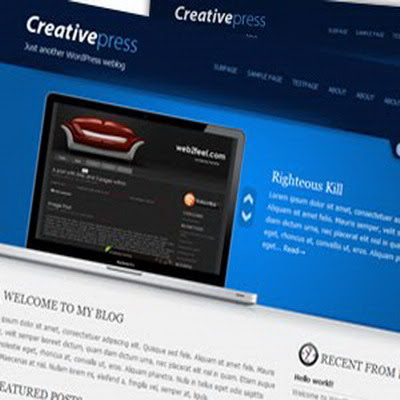
Template name : Creative Press
Type : New Blogger Template (XML),3 Column,Content Slider
Demo|Download
How To Add this template to your blog.
1.After download the Zip File, you must extract it with software extractor such as Winzip software or other software.
2.Now Log in to your dashboard--> layout- -> Edit HTML
3. Click on "choose" and upload your xml file.That's it.
Note : Before Upload your new template,Don't forget to backup your old template and your widgets.
Template name : dfTheme 3 Column
Type : New Blogger Template (XML),Top Navigation Bar, Feed Button, Search Box, Black and White Colours
Demo|Download
Follow this steps to add this template to your blog.
1.Login to your Blogger account.
2.In the "Dashboard",choose the "Layout" of the blog for which you are going to change the Blogger Template.
3.Go to "Edit HTML"
4.First of all please Download Full Template.This is to back up your present template.If the new template that you are going to upload makes/gets into some errors or if you make more complex errors in that,then you will loose everthing.So make sure that you back up your template.
After downloading your present template,you can "Browse" your new template and the "Upload" it.
5.The HTML of your new template will now appear in the box below. You can preview your template or simply save to start using it!
Template name : Blogy Styleicious
Type : New Blogger Template (XML),Top Navigation Bar,Feed Buttons,Simple Style,3 Column, 2 Sidebar, Right Sidebar
Demo|Download
How To Add this template to your blog.
1. Download your Blogger template to your computer. If the template is contained in a zip file, ensure you have extracted the XML template.
2. Log in to your Blogger dashboard and go to Template> Edit HTML
3. Ensure you back up your old template in case you decide to use it again. To do this, click on the "download full template" link and save the file to your hard drive.
4. Look for the section near the top where you can browse for your XML template:
5. Enter the location of your template and press "upload".
6. The HTML of your new template will now appear in the box below. You can preview your template or simply save to start using it!
7. You are done !!!
Template name : Black and White
Type : New Blogger Template (XML),Simple Style,Fast Loading Time, 468*60 Ads Section, 336*280 Ads Section, 3 Column, 2 Sidebar, Right Sidebar
Demo|Download
How To Add this template to your blog.
1.After download the Zip File, you must extract it with software extractor such as Winzip software or other software.
2.Now Log in to your dashboard--> layout- -> Edit HTML
3. Click on "choose" and upload your xml file.That's it.
Note : Before Upload your new template,Don't forget to backup your old template and your widgets.
Template name : Aspire
Type : New Blogger Template (XML),3 Column, 2 Sidebar, Right Sidebar, Top Navigation Bar,Search Box
Demo|Download
Follow these simple steps to add this template to your blog :
1. Sign into your Blogger's dashboard, choose the blog's "layout" .
2. Under "Layout" tab, choose the "Edit HTML" option.
3. You might need to backup the template before you upload it, click "download full template" to save the template file into the computer.
4. You can see the word "Upload a template from a file on your hard drive.", choose the "(template name).xml" file and upload it.
5. You are done !!!
Template name : Vibrant
Type : New Blogger Template (XML),Top Navigation Bar,Search Box,Feed Button,Tab View Widget,Email Subscription Box,125*125 Ads Section,Beautiful Header,Premium, 3 Column, 2 Sidebar, Right Sidebar
Demo|Download
Template Installation
1.First download the template and unzip the file.
2.Now, sign in to Blogger dashboard and click on the layout.
3.Here is the important step, after uploading any new Blogger template, all of the previous widgets like your google adsense ads,text,profile,poll,etc etc will be lost.
So, to avoid this to happen, in this step click on 'edit' on all the widgets and copy the codes into notepad,etc.
4.Now click on the 'Edit html' tab
5.First of all please Download Full Template.This is to back up your present template.If the new template that you are going to upload makes/gets into some errors or if you make more complex errors in that,then you will loose everthing.So make sure that you back up your template.
6.Just below that,there's an option of uploading new template.So, use the Browse button and upload the downloaded xml file.
7.Now, a message appear saying that your widgets are about to be deleted.Click on the Confirm & Save (no problem doing this because we already copied the widget codes in Step 3).
8.Now click on "confirm and save".Now you successfully installed the template.
8.Click on the 'Page elements' page now and add the codes that you copied in step3 using the 'Add a Page Element' option.
Template name : Vertigo
Type : New Blogger Template (XML),3 Column, 2 Sidebar, Right Sidebar, Top Navigation Bar, White Background, Black Header
Demo|Download
How To Add this template to your blog?
1.Download a blogger template to your computer. Unzip the zip file, if the template is contained in a zip file.
2.Login to your blogger account.
3.Go to layout > Edit HTML.
4.Click on "Download Full Template" and save it to your computer.
5.Use upload section, browse your computer and Select the location of your new template. (the one you want to upload)
6.When your template has been uploaded, Just previews your template and start using it.
Template name : The Outono
Type : New Blogger Template (XML),Top Navigation Bar,Search Box,Feed Button,Tab View Widget,Beautiful Header,About me Section,Premium Template, 3 Column, 2 Sidebar, Right Sidebar
Demo|Download
Follow this steps to add this template to your blog.
1.Log in to your Blogger’s dashboard, then go to LAYOUT -> EDIT HTML
2.It’s best that your backup your old template (just in case any thing goes wrong), by clicking on the “DOWNLOAD FULL TEMPLATE” link and then save the file to your hard disk drive.
3.Once you have created a back up, upload the new template by clicking the ‘Choose File’ button. Select the file’s source and click ‘UPLOAD’.
4.After the upload is complete , you can either which to preview your template or click on the ‘SAVE TEMPLATE’ button to start using it.
Template name : The Maggo Magazine
Type : New Blogger Template (XML), Top Navigation Bar,Search Box,Header Banner(468*60),Feed Button,125*125 Ads Section,Beautiful Header, Premium Template, 3 Column, 2 Sidebar, Left Sidebar, Right Sidebar
Demo|Download
Follow this steps to add this template to your blog.
1.Login to your Blogger account.
2.In the "Dashboard",choose the "Layout" of the blog for which you are going to change the Blogger Template.
3.Go to "Edit HTML"
4.First of all please Download Full Template.This is to back up your present template.If the new template that you are going to upload makes/gets into some errors or if you make more complex errors in that,then you will loose everthing.So make sure that you back up your template.
After downloading your present template,you can "Browse" your new template and the "Upload" it.
5.The HTML of your new template will now appear in the box below. You can preview your template or simply save to start using it!
Template name : Template Ice
Type : New Blogger Template (XML),Premium Template, 3 Column, 2 Sidebar, Right Sidebar, Top Navigation Bar
Demo|Download
How To Add this template to your blog.
1.After download the Zip File, you must extract it with software extractor such as Winzip software or other software.
2.Now Log in to your dashboard--> layout- -> Edit HTML
3. Click on "choose" and upload your xml file.That's it.
Note : Before Upload your new template,Don't forget to backup your old template and your widgets.